Problem with your DELL laptop showing the Modular Bay
Problem with your DELL laptop showing the Modular Bay
Since I have discover the problem on the DELL Inspiron laptops, I am shocked that people have faced the same problem as I do too. Some said, they have changed or updated the version of the BIOS as well as some complains on one of the forum in [ www.techspot.com/vb/topic86568.html ] . People are searching the solution with the Modular Bay
"The Device in the system modular bay cannot be identified. It may not be completely inserted or may have some other problem. Please read and complete the following steps."
1. Press the device completely and firmly into the bay.
2. Press the ESC-key -- wait for the system to power down.
3. Press the power button to retry detecting the device.
Else, it might look as same as figure below that I have taken from one of my client.
In what mine scenario that had caused this error occur, since my client requested for upgrading the capacity of the physical memory module (RAM) for 512MB to 2GB. After a few minutes of troubleshoot, I have came out with a solution that it might be working for you or might not either. Hopefully, it working for everyone who have the same problem, that you might be cannot get rip of those ignoring error message as well as asking user to press F1, F2 and etc.
The solution steps are as follows:
- Once you see the above figure modular bay error, RESTART your laptop.
2. Then, press F2 to enter the BIOS mode like figure below.
4. Choose the "Modular Bay Devices" in selection just like figure above shown.
5. Inside the "Modular Bay Devices" section, you need to turn OFF the modular bay function,
just like figure below.
6. Then, press ESC and select "Save/Exit" to exit the BIOS setup mode as like figure below.
7. Then, restart the laptop and check once again whether the system will logon to the windows,
as it does usually.

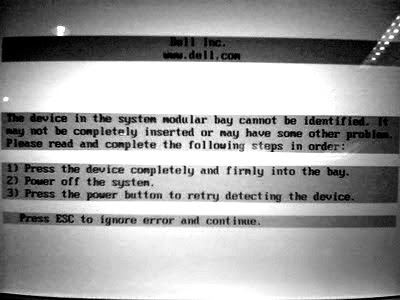





It does not have "Modular Bay Devices" under "Onboard Devices" on my computer. I was looking for it everywhere on BIOS. I did not see it.
ReplyDeleteThanks for quick help.
Thank u it worked like magic :-)
ReplyDeleteI am going to submit my invoice now.
T-Man South Africa
Thank u its working fine..
ReplyDeleteI have a latitude D600 and once I pressed F2, on the top left corner it says "Preparing to enter setup" but it just enters the message again.
ReplyDeleteHaving the same problem with Dell Inspiron 1525 this suggestion sadly did not work.
ReplyDeletei did what u mentioned exactly, it is now looping in booting sequence. any more bright idea
ReplyDeleteWorked perfectly on a Dell Inspiron Thank You
ReplyDeletehaving that same problem but worst my dell laptop its brightness is dark i cant see what ive reading
ReplyDeletei have same problem....When i click on f2 button again that screen appear again ...f2 is not working ...bio menu not opening..why>>??
ReplyDeletemy lap top dell latitude c510
ReplyDeleteVery nice post, your information is really very useful for Dell users. If you need technical support from skilled technician, then Contact Dell Customer Support Telephone Number 800-014-8285.
ReplyDeleteMine with this nagging problem is Dell Vostro 1500. I have tried to go to BIOS settings and I was able to locate he Modular Bay Device and even turned it off. However, on restating, the screen remained black despite showing the initial stages of booting. I even heard the Windows start sound but I can see nothing and the system is running. Any one with a solved similar problem? Thanks
ReplyDeleteGracias 1000
ReplyDeleteIt worked!!!!
ReplyDelete